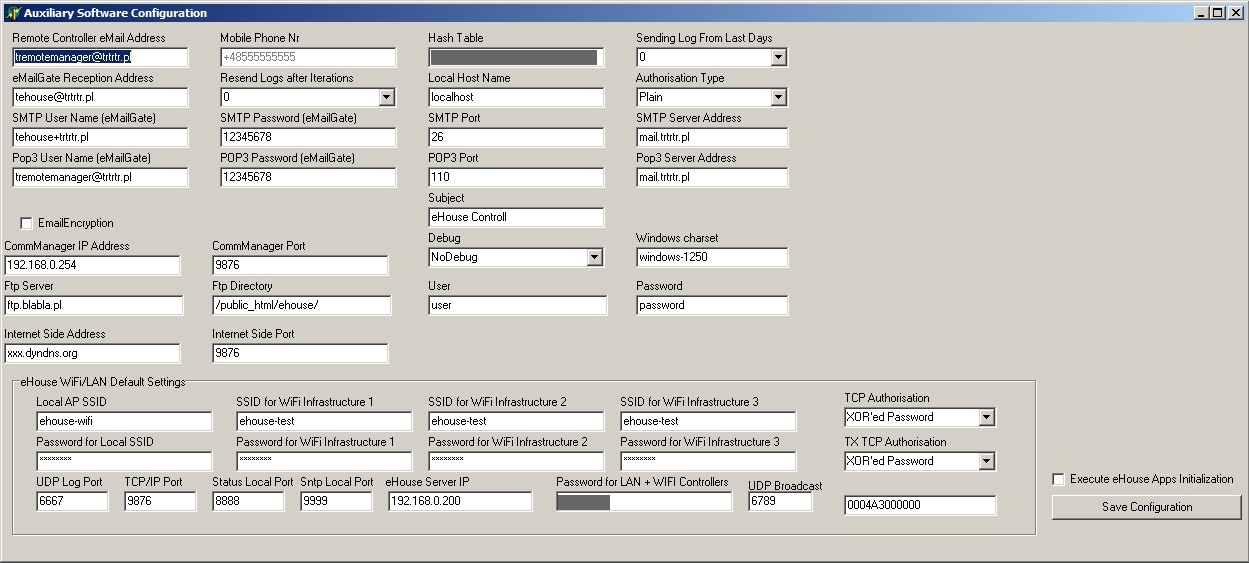eHouse WiFi home automation is network architecture and software compatible with eHouse LAN controllers and is configured in similar way (from Windows applications).
- Initialize installation with ConfigAux.exe application
- Create WiFi/LAN network infrastructure (eg. on the attic for buildings, houses)
- Initialize eHouse WiFi controllers one by one with eHouseWiFi.exe application
ConfigAux.exe Application – Pre-configuration of eHouse home automation installation
This application is used for:
- initial eHouse system configuration
- eHouse software panels on all hardware/software platforms setup
- auxiliary applications that require simple setup
- defines the most important parameters for the eHouse installation
- create defaults and security settings for LAN, WiFi controllers
To perform a full configuration, run with the parameters “ConfigAux.exe /ChangeHashKey”.
Parameters:
- Mobile Phone Number – Number of SMS gateway (for CommManager) (It is necessary to load the configuration for all controllers and control panels)
- Hash Table – hashing code for authentication algorithm to controllers and panels
(in hexadecimal code) (After changing the configuration, it is necessary to load new settings to all the controllers and control panels) - CommManager IP Address – IP address of CommManager
- CommManager TCP Port – TCP port of CommManager
- Internet Side Address – Public TCP / IP or DDNS dynamic (service must be set on internet router)
- Internet Side Port – TCP port from Internet side
eHouse WiFi Controllers default settings (can be changed individually in eHouseWiFi.exe application):
- Local AP SSID – Local Access Point SSID name (up to 30 chars)
- Password for Local SSID – Password for local Access Point (up to 60 chars)
- SSID for WiFi Infrastructure X – up to 3 WiFi infrastructures for connection (for backup and redundancy)
- Password for WiFi Infrastructure X – passwords for each WiFi network Infrastructures
- TCP Authorization – Authorization method for current eHouse WiFi (Challange-response, XOR Password, Plain Password, None) – for command reception. Set to XOR Password for direct control from eHouse Android, Java Application.
- TX Authorization – Authorization type for sending commands to other controllers.
- UDP LOG Port – Wireless logging controller to UDP port
- TCP/IP Port – eHouse TCP/IP Server for command reception (all eHouse LAN, WiFi must have the same port set)
- UDP Broadcast Port – for sending statuses via UDP (all eHouse LAN, WiFi, Pro should have the same port set unless we not want filter statuses in eHouse panels software)
- eHouse Server IP – Linux Server IP hosting: eHouse Pro, eHouse4cServer application for sending events to other eHouse System variants (RF/CAN, RS-485, etc.)
- MAC Address – WiFi network adapter MAC address hex coded (2 LSB automatically set for each controller depending on IP address)
- xxx Local Port – local ports of servers – don’t change if there is no problem
- Password for LAN and WiFi controllers – common eHouse LAN, WiFi, PRO password for XOR password or Password authorization types.
WiFi infrastructure configuration
eHouse WiFi devices are small all-in-one controllers which use existing WiFi network infrastructure (2.4GHz b/g/n) not requiring any other cabling except connecting power supply and controlled devices. Up to 250 controllers can be installed in single installation (network mask 255.255.255.0). WiFi coverage is required for wireless working all over controlled area (up to 3 different SSIDs). eHouse WiFi can directly cooperate with eHouse LAN and eHouse PRO in common LAN/WiFi network infrastructure connected and configured properly.
WiFi network coverage is assured by proper amount (one or more depending of size and architecture of object) and location of WiFi routers connected together with Ethernet cable for best results and stability. eHouse WiFi controller can use up to 3 independent network infrastructure (SSIDs/Passwords connecting to nearest/strongest).
Before configuration of WiFi routers user should test busy WiFi channels in neighborhood with WiFi scanner application eg. for smartphone in various places. Busy channels shouldn’t be used by eHouse WiFi for best stability, traffic. Channels should be set manually on the routers at least 2 channels space each (disable auto channel control which may break WiFi links between routers and controllers). Some routers may use 2 channels where set to higher speed/transfer operation. The best way is to set free (odd) channels – different for each WiFi router.
Connecting routers in repeater mode is much less stable than with Ethernet LAN cables. Repeater mode can cause problems with automatic reset/reconnect of the routers (may break WiFi links between routers and controllers and force multiple restarts of devices). When using different channels for each router there won’t be collisions between them and networks, routers with the same SSID may exists in infrastructure (however more intuitive way is naming all WiFi router with unique SSID). Creating WiFi infrastructure as on image will ensure most stable work of eHouse WiFi controllers and other WiFi network devices. Controllers will connect to strongest WiFi router in its location.
Very important issue during designing wireless installations is limiting effective distance crossing the walls, chimneys and other obstacles. For angles other than 90 degrees effective distance (in walls) will rise seriously, which is much more critical than in free air and strongly limit wireless range. The best way is observe signal strength for each device and keep it in range (-70dB, 1dB).
Schematic of WiFi/Ethernet network infrastructure:
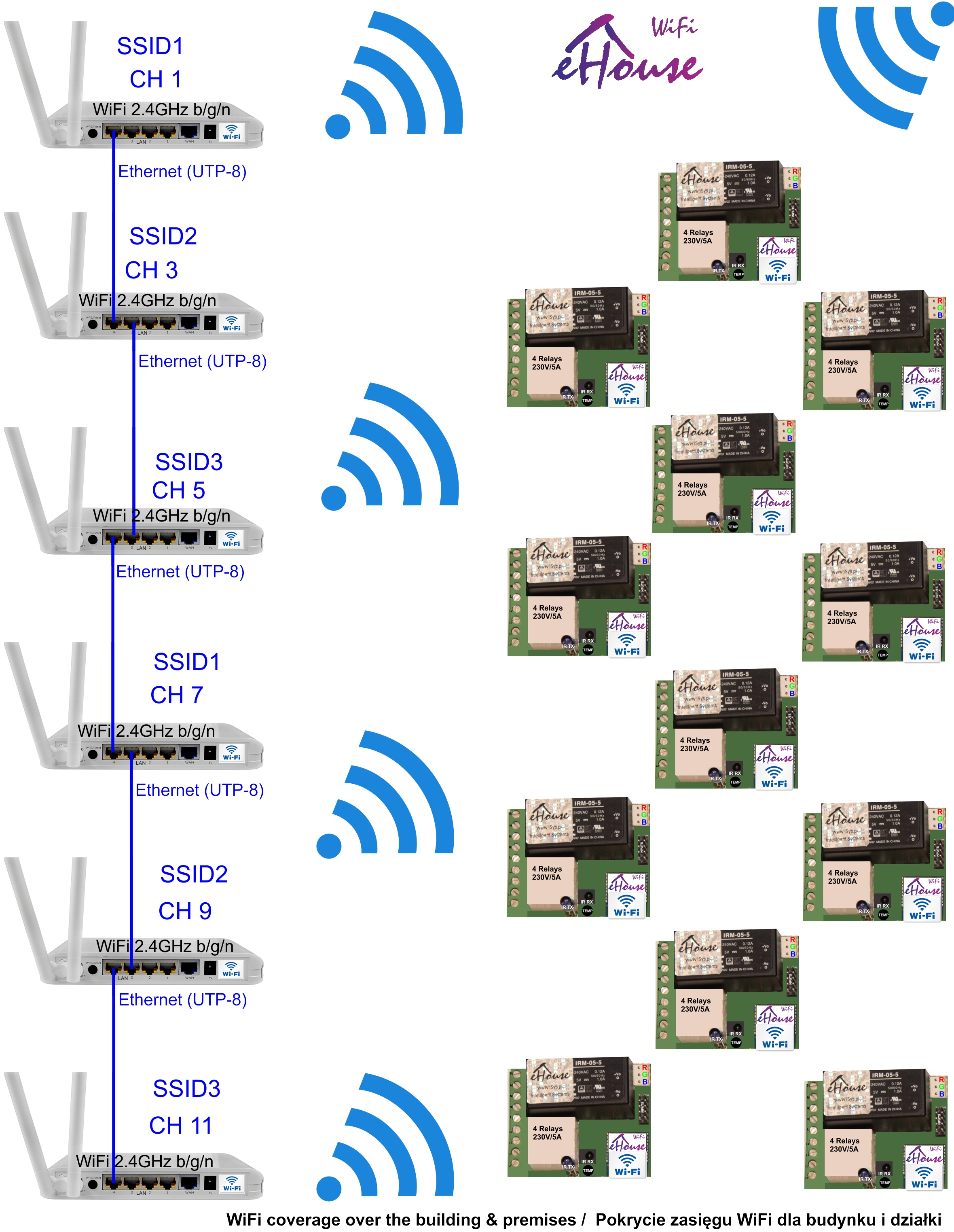
In case of some eHouse controllers won’t work stable or will lose communication, WiFi range should be improved in problematic point by proper bending WiFi router antenna or move it to other location (which is easiest thing) or controller.
Especially critical is going through the walls, ceilings, chimneys, steel screens, a land that most suppress radio waves. If you already have is the need to be deployed as WiFi routers to beam radio went perpendicular to the obstacles and do not slant (which greatly increases the effective thickness of the obstacle). Please note that reception conditions, the transmission can deteriorate over time (use the following radio systems within our reach, interfering signals, the aging of components etc.). Following these guidelines greatly enlarging the margin of error and drivers work with large power reserves (margin). This is especially important for battery-powered controllers whose consumption of power directly depends on the required transmission power to connect to a WiFi network.
Configuring a WiFi network infrastructure for eHouse WiFi should be kept in mind:
- a maximum of 3 (SSID) Wireless 2.4GHz b/g/n is supported from each eHouse WiFi controller
- SSID length up to 30 characters
- password length up to 60 characters for each SSID (create a password very difficult with special characters, upper / lower case, numbers so that for years there was no need to change it.
- The preliminary work carried out with maximum privileges, no firewall, no antivirus software, no protection on the MAC addresses of WiFi routers access. After proper configuration, you can start to protect the system.
- Provide power level (-70dBm..1dBm) for each device eHouse WiFi and WiFi router to have a large RF power to work properly in the case of a larger WiFi network traffic and parameter changes
- check the initial setup for one device eHouse WiFi (192.168.0.100) connecting to all 3 WiFi network (SSID) – switching each routers WiFi on/off.