Intelligent Building eHouse – Programming Windows Analyzing System Logs
Smart Home eHouse allows you to create logs of file text and tags to indicate a more significant system states , state outputs , input , measurements measuring inputs , levels of dimmers .
The software package of Home Automation eHouse is actually reading the complete status of controllers , creating text reports in the directory “%EHOUSE_DIR%\logs\”. Depending on the value of the parameter in the file “%EHOUSE_DIR%\logsize.cfg” , containing the size of the log files , when this value is exceeded, the file is moved to the directory “%EHOUSE_DIR%\ backup-logs\” with the addition of the date and time of creation of the name .
In the event of a significant increase in the archive log directory , worth once a year to check archived files and delete those that are no longer needed .
The contents of the directory “logs”
In this directory contains files and folders in bulk .
directories: 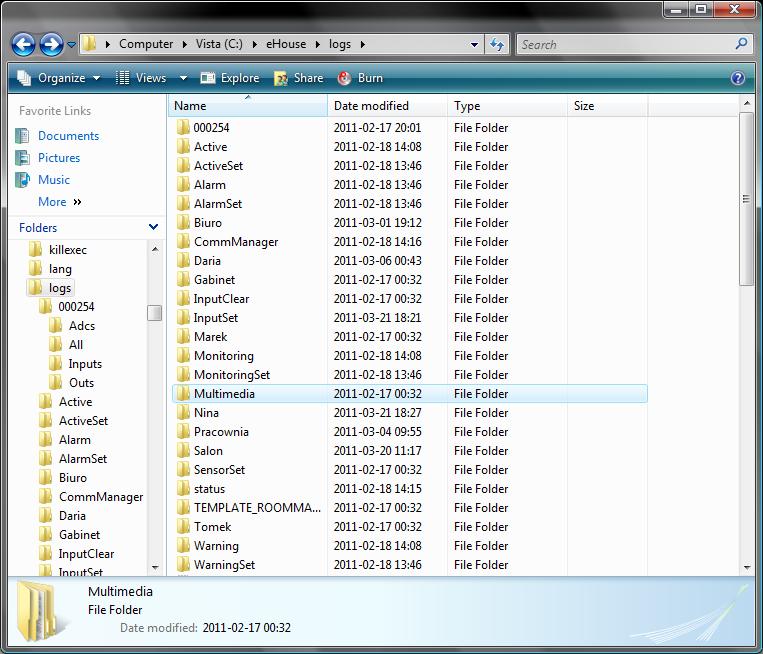 Catalogues “000254” and CommManager contain information about the status of the alarm control – blinds , awnings , gates. CommManager is the name of the controller (not amended in the application). 000254 is the tip of the TCP/IP address . Other LAN controllers appear in the same way .
Catalogues “000254” and CommManager contain information about the status of the alarm control – blinds , awnings , gates. CommManager is the name of the controller (not amended in the application). 000254 is the tip of the TCP/IP address . Other LAN controllers appear in the same way .
Directories: Active , alarm , Warning , Monitoring contain a list of active alarm sensors .
Active Directory contains all the currently active alarm sensor .
The contents of other directories depends on the currently selected level of security (protection zone), that is, the mask set independently for each alarm output ( siren , warning light , Signal Monitoring ) .
The names of the detectors (ie, the digital inputs of the controller) as all other signals are broadcast in the application configuration at the beginning of the hardware and software configuration .
Similarly is the case of directories : ActiveSet , AlarmSet , WarningSet , MonitoringSet , that contain the same information as discussed above , However, tag files do not disappear automatically after deactivating the detector or input , but require manual removal .
This prevents skipping , short activity alarm sensors and allows the inclusion of this information with third-party applications , outside eHouse system or manually check.
He leaves a trace of all detectors activated validation of the contents of this directory , which may, in some circumstances, a preferred .
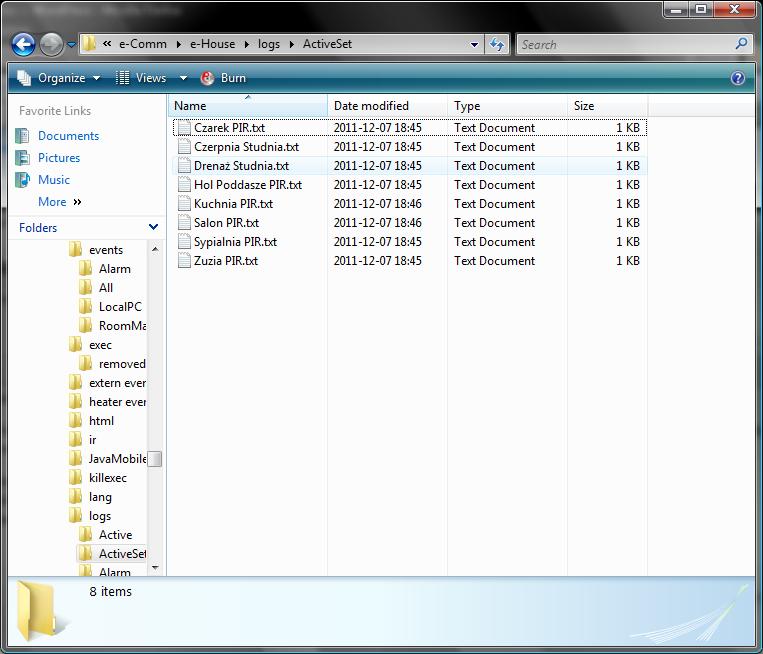
The files are named after the name of the controller inputs CommManager, which enables very easy to check the current status from the file system of Windows or third-party applications to support eHouse system .
Catalogs: Office , Daria , Cabinet , Marek , Nina , Laboratory , Salon , Tom are the names of the RoomManagers (controllers ) system eHouse .
Example based on the contents of the directory Salon for RoomManager to control the living room
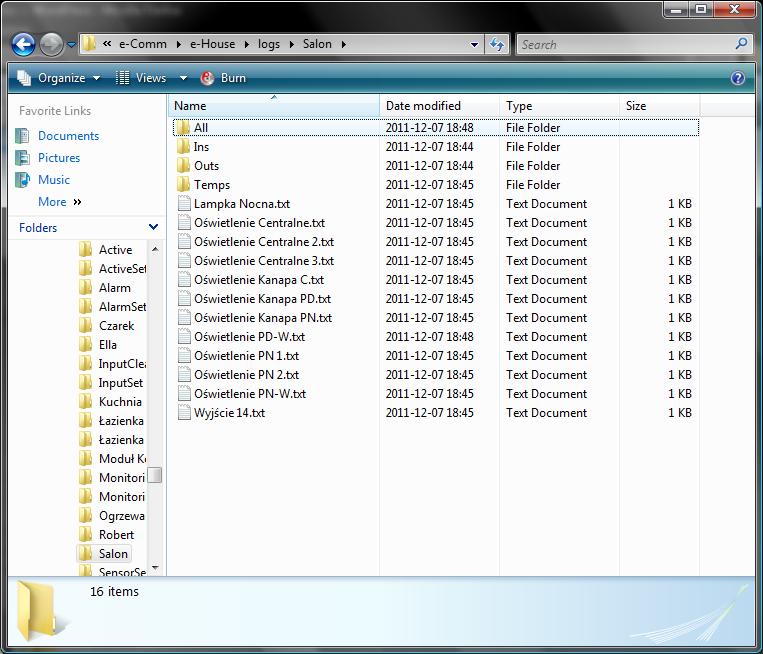
In this directory are visible markers from the files currently included in the digital output file name identical to the name of the stored output system configuration . After switching off the corresponding output file disappears from the system log .
subdirectory “Living\Temps\” contains files with the results from the sensors (analog) File name the same as the name given to the driver configuration.
Use only the file “.txt” because , the possibility of conflicts between simultaneous write to the files of the application eHouse , a reading from the outside by other methods (eg using your own software ) .
Noteworthy while files named Driver microprocessor , which is full of the status of the controller in the form of text .
The file can be used by log analyzers or software working with eHouse otherwise .
Example file Salon.txt driver called room living .
Salon 2011 – 12 – 07 6:56:17 p.m. name of the driver date and time
Program: (1) number of the current program after the change
Lighting Level : 0 % [ T = – 273 . 1 [C] , U = 0 [V ] , 0 [ % ]] Level measurement input inverted scale lighting Internal temperature : 58 . 75 % [ T = 20 . 6 [C] , U = 2 . 937 [V ] , 58 . 75 [ % ]]
External Temperature PN : 58 . 65 % [ T = 20 . 1 [C] , U = 2 . 933 [V ] , 58 . 65 [ % ]]
AN Input 4: 100 % [ T = 226 . 8 [C] , U = 5 [V ] , 100 [ % ]]
AN Input 5: 100 % [ T = 226 . 8 [C] , U = 5 [V ] , 100 [ % ]]
AN Input 6 : 100 % [ T = 226 . 8 [C] , U = 5 [V ] , 100 [ % ]]
AN input 7: 100 % [ T = 226 . 8 [C] , U = 5 [V ] , 100 [ % ]]
AN Input 8: 100 % [ T = 226 . 8 [C] , U = 5 [V ] , 100 [ % ]]
Measured inputs the first result in a percentage of the control voltage (5V )
T = scaled temperature for the LM335
U = Measured voltage in volts
The percentage in relation to the supply voltage controller
Active Outs : Active controller output Lighting Central
Lighting Sofa C
Lighting PD – In
Lighting PN – In
Lighting PN 1
Lighting Central 2
Lighting PN Couch
Night light
Lighting Sofa PD
Lighting PN 2
Lighting Central 3
Output 14
Active Inputs: Active digital inputs ( switches / sensors , etc. – in the case of momentary switches / pulse is remembered until receiving two consecutive status from the controller )
switch 8
switch 6
input 4
input 5
input 7
input 8 Red marked descriptions File format output depending on the type of controller can vary , however, the idea is similar .
Formats output files may change so be sure to monitor the results .
Files marker ( indicating on / off ) inputs and outputs can be checked programmatically by using the function
fileexists () or similar , depending on the programming language .
Files with the content of a text , that you need to open and read , you must first copy the next and then restore from a backup to avoid conflicts while writing and reading files for multiple applications .
lighting control
intelligent Building eHouse
Control home